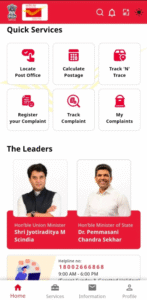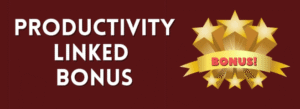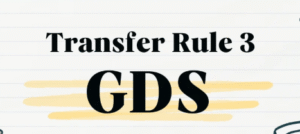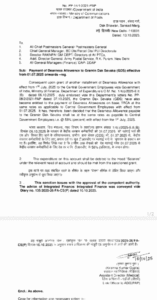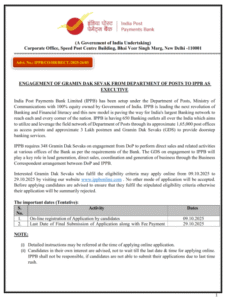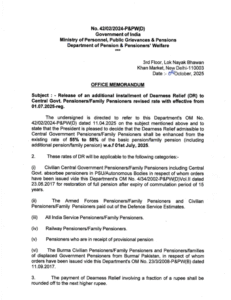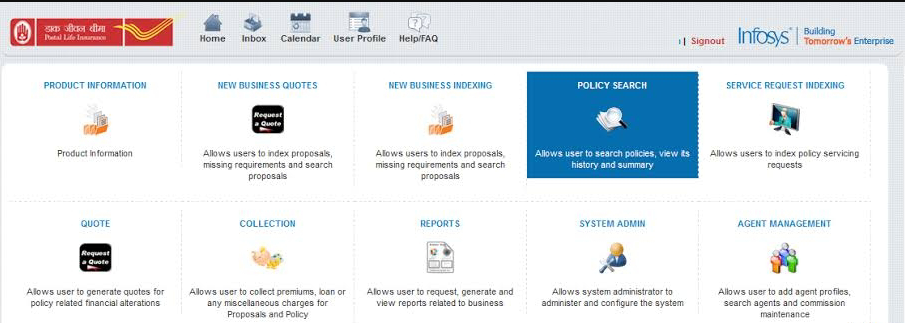
McCamish Printer Settings for Windows
1.Goto “Devices and Printers”
- Select the desired printer.
- Click on Print Server Properties.
- Select “Create new form” and enter custom as “McCamish”.
- Change Paper Size: width – 6.30 in, height – 1.97 in and keep size zero for the remaining. Now save the form and close.
- Go to, “Printing Preferences” option and choose “Advanced” tab.
- Set paper size as “McCamish” form the drop downlist.
- Now select Print quality and set maximum under “Graphic” option.
- In printer features, select “High- speed: Off” for Epson printers and for other printers set “enable Uni Direction” option. Now apply the settings and click on “OK”.
10 Open page setup in internet explorer.,i.e., File àPage Setup. And set paper size as “McCamish from the dropdown list and make the following settings.
Paper orientation: “Portrait”
Shink-to-fit: “enable”
Margin left: 0.2 inch.
Margin right: 0.638 inch.
Margin top: 0.194 inch.
Margin bottom: 0.201 inch.
Font Style: MS Sans Serif.
Font size: 12